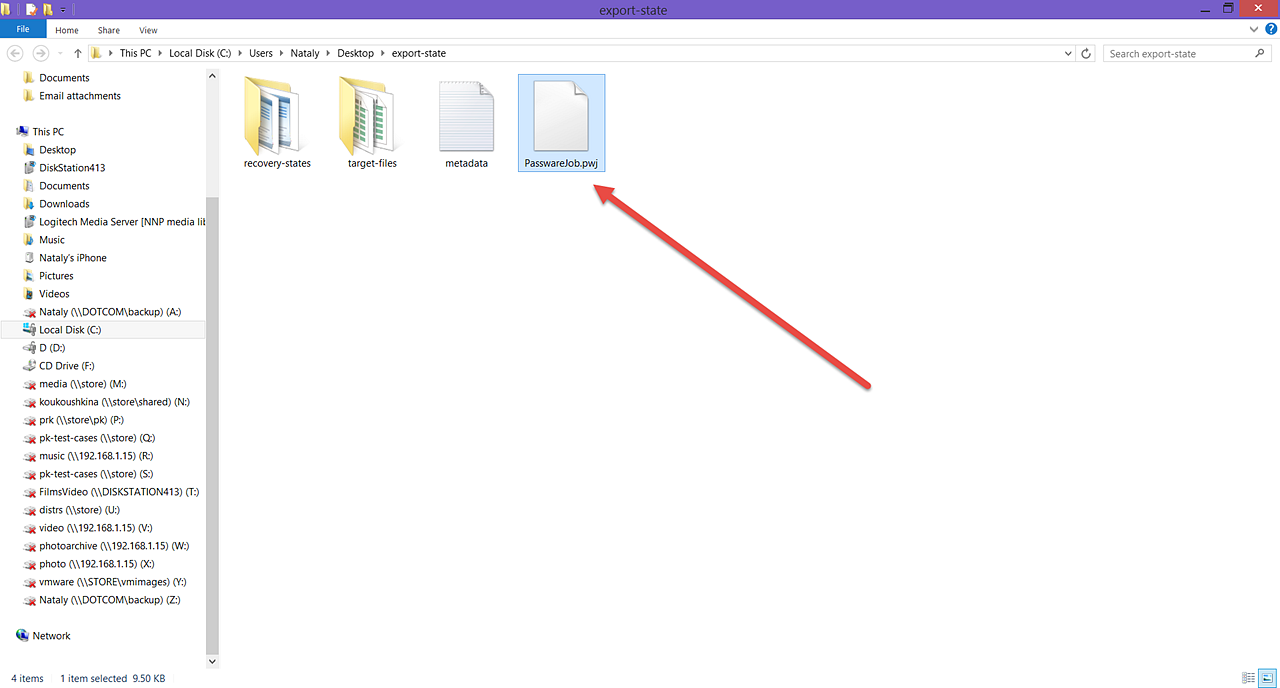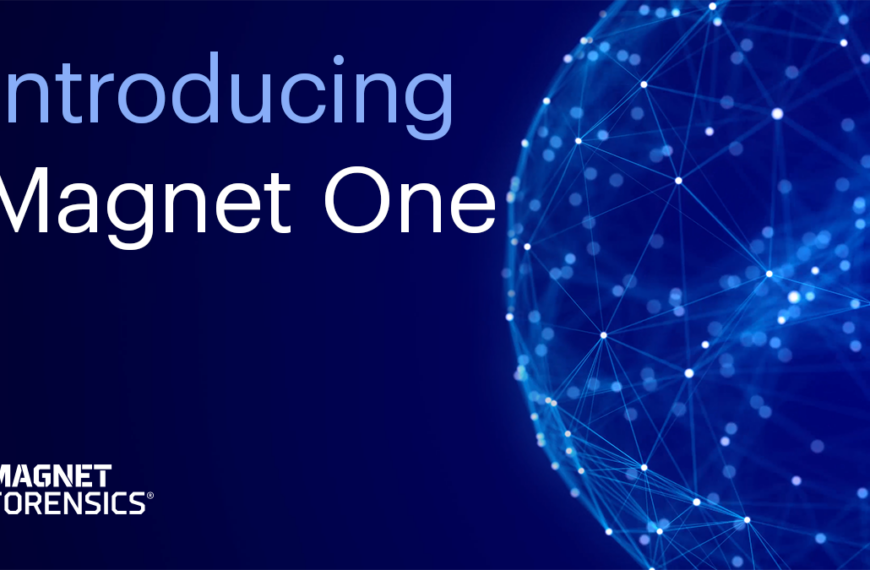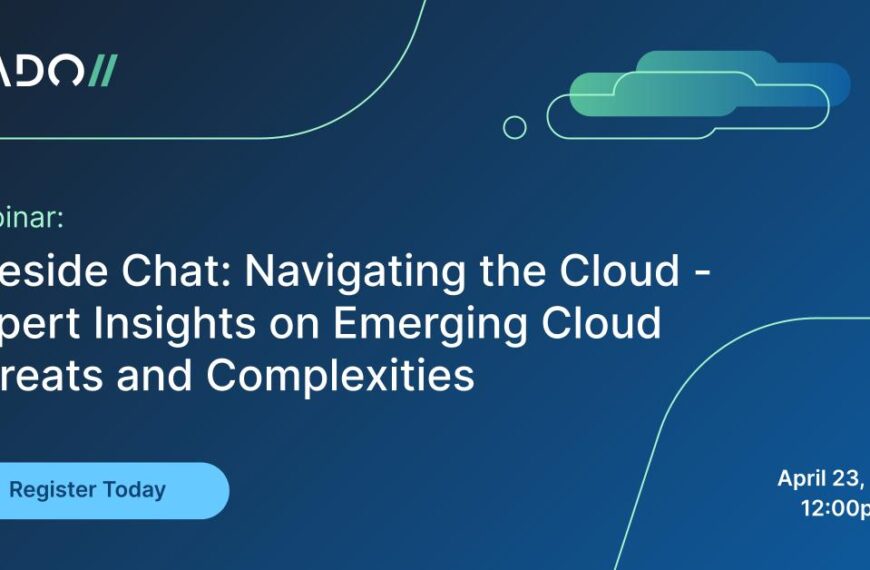Did you know that Passware Kit can create a snapshot of a password recovery process at any time and resume it on a different computer?
Running a password recovery attack, especially for multiple files or drives, might be a long process that requires a lot of hardware resources.
In some cases, it might be necessary to put an attack on hold to launch a different attack, or to resume the same attack on a more powerful hardware setup with multiple Passware Kit Agents.
The state of the password recovery attack can be saved at any time, and it can be resumed later or transferred to a different computer. The attack state is saved to a Passware Job file, with all the files and/or disk images that are necessary to resume the attack.
This data can be transferred to a different computer or archived for future use.
Here are the steps to transfer the password recovery process to another computer:
1. While the password recovery process is running on Computer 1, click “Stop”:
2. Click “Save job” and choose “Export job to a different computer…”:
3. Choose the folder to save the settings to. We recommend creating a new folder for this purpose. Click “Select Folder”.
4. Passware Kit saves the password recovery state to a Passware Job file *.pwj, and it saves the files to recover passwords for to the “target-files” folder in the same location:
Copy this folder to Computer 2.
5. Install and run Passware Kit on Computer 2. On the Passware Kit start page, click “JOBS | Open Job”:
6. Locate the *.pwj file from the folder copied from Computer 1 and click “Open”.
7. Passware Kit resumes the password recovery state for the target files. Click “Recover” to resume the password recovery process:
8. The password recovery process is resumed on Computer 2:
9. Voila:
The passwords have been successfully recovered on Computer 2!
Find out more at Passware.com.