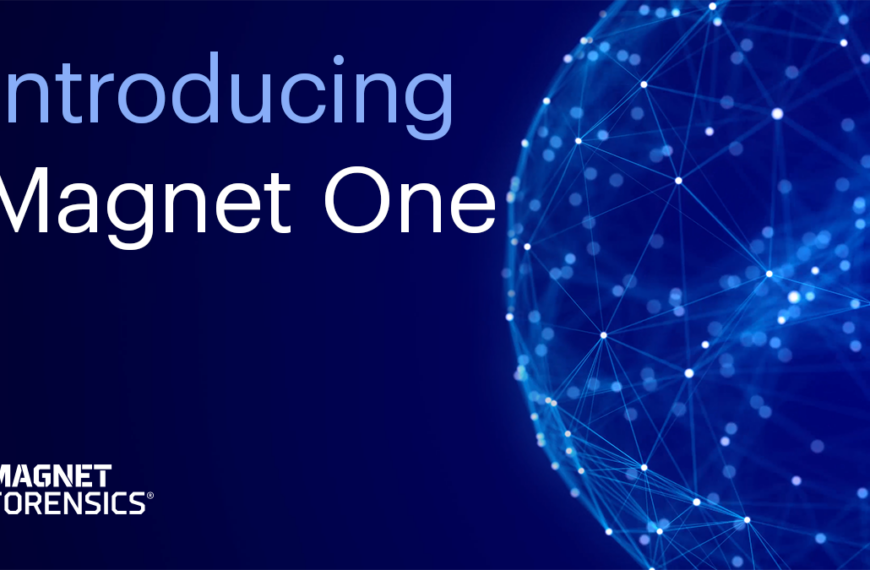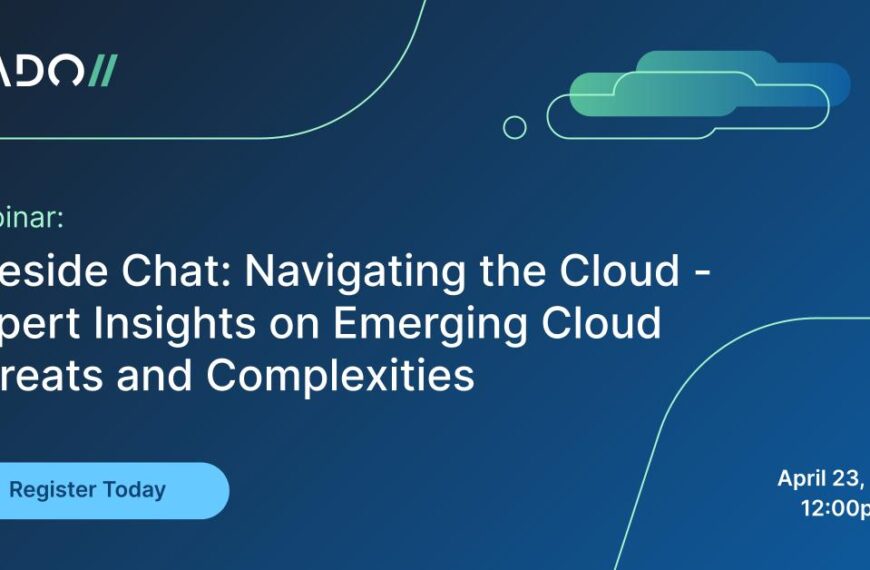The Griffeye Brain in Analyze DI Pro version 19.2 brings the power of machine learning and artificial intelligence to help you quickly locate and identify child sex abuse material within your investigations.
In addition, the Griffeye Brain now has improved object detection, allowing for multiple objects to be located within the same image. In this video, we’re going to discuss how to use the newly updated Griffeye Brain plugins with your investigation, to maximise efficiency and decrease time spent searching for relevant files.
The Griffeye Brain can now harness the power of your graphics card or GPU to analyze your case for CSA and objects roughly five times faster than running it on a CPU.
In order to run the Griffeye Brain on your GPU, a NVIDIA graphics card; CUDA support; and 4GB of GDDR memory is required. The recommended minimum video card is a GeForce GTX 1080Ti, or a GeForce RTX 2070 or equivalent, with at least 8GB of GDDR memory. Remember to always make sure that you have the latest drivers from NVIDIA installed prior to installing the Griffeye Brain.
If you do not have a GPU or video card that meets the minimum requirements, you can still run the CSA brain on your CPU. The object detection, however, will only run on a GPU.
The Griffeye Brain installation package can be downloaded from our website, in the Downloads section of your Griffeye account. Once you have downloaded the installation package, go ahead and install it.
After installation, open Griffeye Analyze and visit the Analyze Forensic Marketplace. Scroll down to the ‘Plugins’ section, and you will see three entries for the brain plugins:
- Griffeye Brain CSA – GPU
- Griffeye Brain CSA – CPU
- Griffeye Brain Objects – GPU
Go ahead and activate the appropriate plugins you’d like to use.
Don’t forget to take a moment to read the informational tabs in each plugin, as they can answer many common questions you might have.
Let’s go to the main program settings to verify that the plugin is installed and activated.
Once you verify the plugins have been installed and activated, you can now have them run when you create your cases. Simply select the plugins you’d like to run on the ‘After Import Processing’ page as a part of your case creation process.
All of the Griffeye Brain plugins can also be run at any time from within your case, by selecting ‘Rescan Case Against Plugins’, located on the Case Data tab.
Now let’s take a look at how the CSA Brain and Object Classifiers work.
The CSA Brain analyzes all non-categorized images in your case that are at least 100×100 pixels, and assigns each image a score from 1-99. This score represents the probability that the analyzed image contains sex abuse material.
Each Analyze image will then be assigned a bookmark based on the image score: CSA Low, CSA Uncertain, or CSA High. You can see the CSA scores assigned by the Griffeye Brain in the grid view. Your case data can also be sorted by CSA score as a part of your workflow.
Now let’s take a look at how the Griffeye Brain Object Classifier works. Griffeye Brain Objects analyzes all of the images in your case and attempts to identify one or more detected objects in each image.
All images that contain identified objects are then assigned a bookmark for that object, or object type, making it easier to find images with specific objects in your case.
For example, let’s say you’re looking for images that contain people wearing glasses. You can simply locate the bookmark group for ‘Personal Care – Glasses’ and quickly filter your results to the images where the Griffeye Brain found glasses.
It is important to note that the Griffeye Brain is artificial intelligence and is not always 100% accurate. It should only be treated as a starting point for your investigation. Don’t forget to utilize other filters and functions, such as Face Detection and Analyze Relations, for a thorough analysis of your case.
Thanks for watching. If you have any comments or questions, hit us up in the forums or shoot us an email at support@griffeye.com.