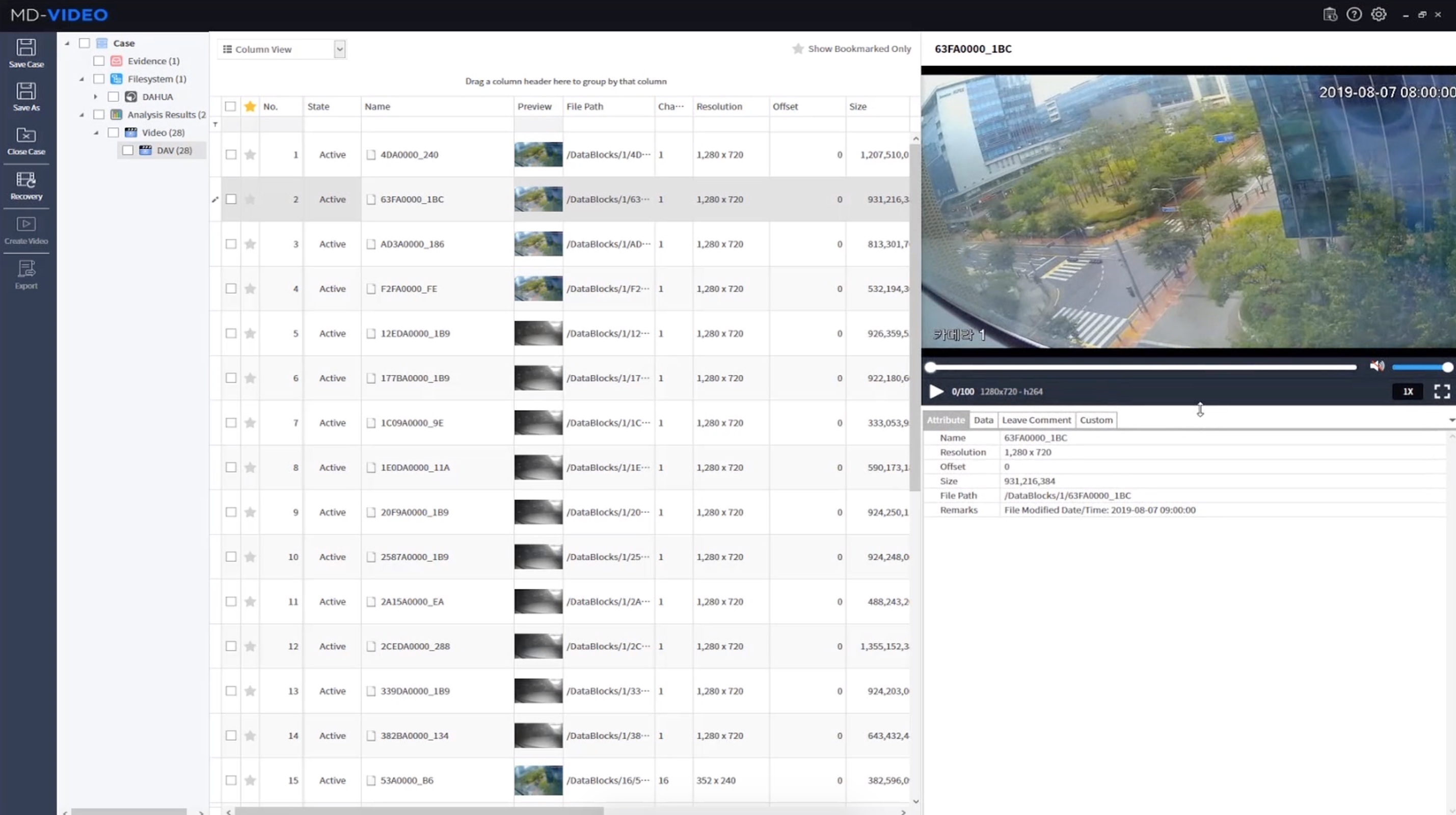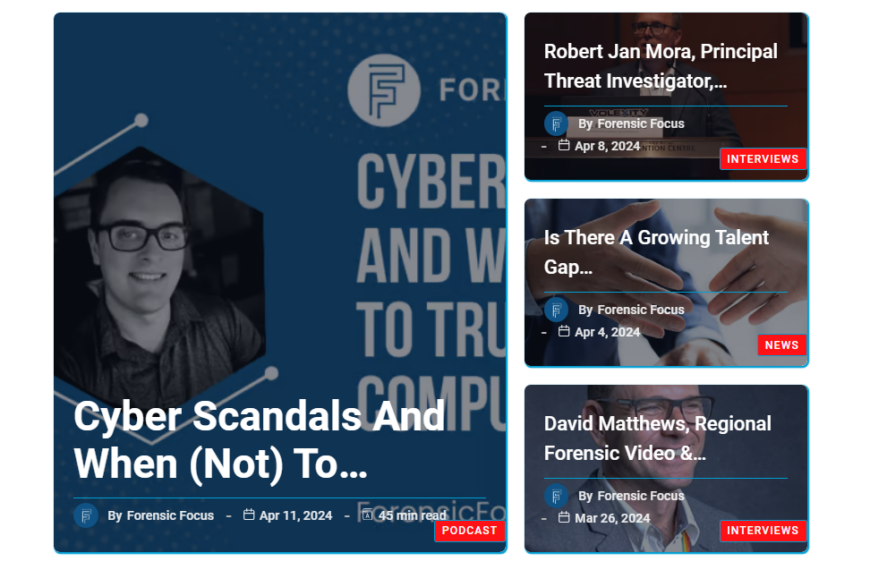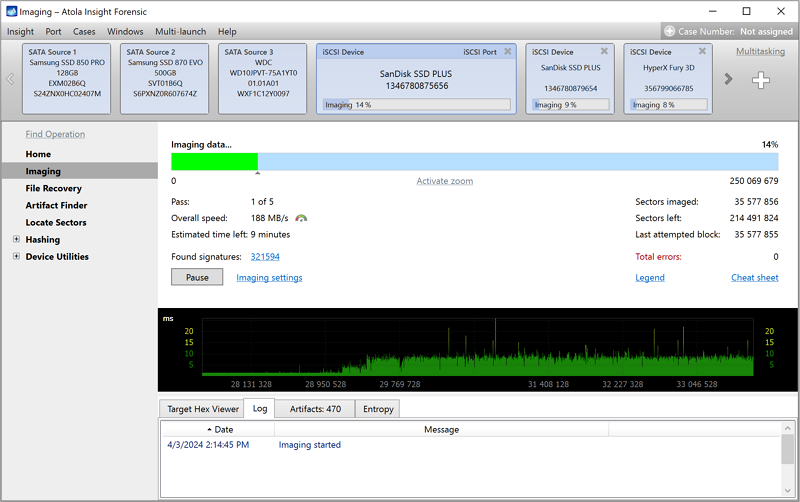Due to the rapidly growing need for securing safe environments around the world, digital surveillance systems have become ubiquitous. A significant number of new surveillance systems are installed each year, and the importance of acquiring actionable data from these systems is growing across the globe.
According to a recent statistic, the amount of surveillance video data being recovered annually jumped by 66% between 2017 and 2018. With the volume of video data increasing at such dramatic rates, it’s clear that law enforcement agencies require a solution for acquiring and handling this type of data in a forensically sound way.
Due to the epic scale of the video data involved in investigations, support for a variety of media formats is a top priority for any video forensic solution. MD-VIDEO supports video data acquired from a number of different devices: IP-CCTVs, dashboard cameras, smartphones, desktops, cameras, camcorders, drones, and wearable devices. Moreover, MD-VIDEO also supports various DVR filesystems, such as those used by HikVision, Dahua, Zhiling, Samsung, Bosch, Honeywell, Sony, and Panasonic.
We are very excited to introduce our video recovery solution, MD-VIDEO. Please consult the following demonstration on video acquisition and recovery. MD-VIDEO is easy to use and is sure to dramatically improve your digital video investigations.
Transcript
Please consult the following demonstration on video acquisition and recovery.
MD-VIDEO is easy to use, and is sure to dramatically improve your digital video investigations.
1. Choose Evidence
Image Selection: Click on the opened image and select the ‘Next’ button on the bottom right of the program.
2. Select Recovery Option
In this demo, we first identify the active files, and then attempt recovery if necessary.
3. Enter Case Information
Enter case information in the right screen that appears after clicking the ‘Case’ node.
4. Active File Reviews
Click ‘Case’ and then ‘Analysis Results’ to check the active video analyzed. Check the signature and other data of the file using the hex viewer.
5. Recovery
The recovery operates based on your selected settings. Here, we’re going to recover from the unused area of the file system. Select H.264 from the codec list, and check the ‘Details’ option in the right area.
Click on the ‘Frame’ node under ‘Analysis Results’.
6. Create a Video
Select the desired frame and recovery result, and click the ‘Create Video’ button.
7. Export
Select the desired files and frames in the recovery result, and click the ‘Export’ button.
Identify the exported file and report.
8. Save Case
9. Close Case
Lastly, we would like to introduce MD-VIDEO Analysis. MD-VIDEO Analysis allows investigators to quickly identify and sort important video frames from massive amounts of video data. Humans, as well as vehicles such as cars, bicycles, motorcycles and trucks, will be automatically identified.
Additional features in MD-VIDEO Analysis are currently under development, and will be included in updates very soon.
Download MD-VIDEO Product Brochure
Visit our website and find out more about MD-Series www.hancomgmd.com